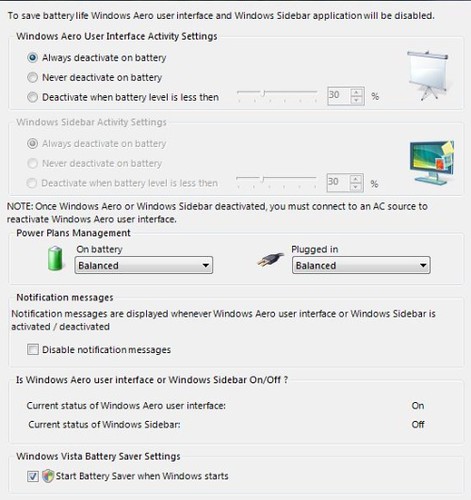Yesterday, I lectured on environmental technologies and had a chance to present, what I think is, one of the most useful ,open source downloads for people who use Vista on their laptop.
A few months ago, my friend Tamir Khason has released a super cool open source application called Vista Battery Saver.
"This tinny program will save up to 70% of your battery by disabling those nice, but greedy Vista features. Running in task bar with private workset of 5.5M and 0% CPU it will do all work for you, by enabling and disabling customizable features when power source changed or battery power fall under certain percent."
Saving battery time does not only prolong the time you can use your laptop without recharging, it also reduces the total energy your computer uses. you might think it is nothing but this makes great difference if all of us use it (plus, it is free!).